Complete Guide: Creating Custom Prompts on PromptMakers
I custom prompts they represent one of the most powerful tools for optimizing content creation and automating repetitive or complex tasks. With this feature, users can configure detailed instructions for the AI, ensuring precise and consistent responses that reflect their specific needs.
In this article, we’ll walk you through every aspect of creating custom prompts, exploring the required fields, step-by-step setup, and strategic benefits for anyone using PromptMakers. We will also delve into how to make the most of this feature, with practical examples and advanced tips.
Why Create Custom Prompts?
Creating custom prompts is an indispensable function for those who work in fields that require automation, precision and consistency in the content generated.
If you work in marketing, project management, creative writing or corporate communications, you’ll know how frustrating it can be to manually repeat similar tasks or enter the same information over and over again. With personalized prompts, you save time and ensure professional results.
What are Custom Prompts?
A custom prompt is a pre-configured instruction that the user can save to PromptMakers for future use. These prompts include:
- Structured text with dynamic variables: Come ::nomevar:: to indicate editable fields.
- Default parameters: Such as tone of voice, style details, or specific goals.
With this functionality, every generated output is perfectly tailored to your use case.
Who are Personalized Prompts recommended for?
Marketing professionals and Social Media Managers
Custom prompts are ideal for creating content that follows a recurring pattern, such as social posts, campaign copy, or blog articles.
- Example: Create Instagram posts to promote a product using variables such as product name, features, and site links.
Freelancers and Communication Agencies
Working with multiple clients means having to manage a multitude of projects, each with its own tone of voice and objectives. Custom prompts allow you to set up unique instructions for each customer.
- Example: Generate personalized pitches or business presentations for each client
Team Aziendali e Project Manager
For repetitive tasks, such as reporting or internal updates, custom prompts significantly reduce manual workload.
- Example: Create weekly reports with dynamic data such as results, metrics and goals.
Benefits of Custom Prompts
Creating custom prompts offers numerous benefits, including:
Time Saving
Configuring a prompt only once allows you to reuse it endlessly, eliminating the need to repeat the same steps every time.
Consistency in Content
Pre-configured prompts ensure that all content follows the same pattern and tone of voice, regardless of who generates it.
Error Reduction
By entering clear, structured parameters, you minimize input errors or inconsistencies in results.
Extreme Customization
Thanks to the use of variables, you can create unique and targeted content for each situation.
Creating a Custom Prompt: Step-by-Step Guide
Now let’s see how to create a custom prompt on PromptMakers.
Step 1: Access the “Custom Prompt” Section
- In the main dashboard, go to Profilo > Prompt Custom.
- Here you will find a list of all your custom prompts. Click on New Prompt to get started.
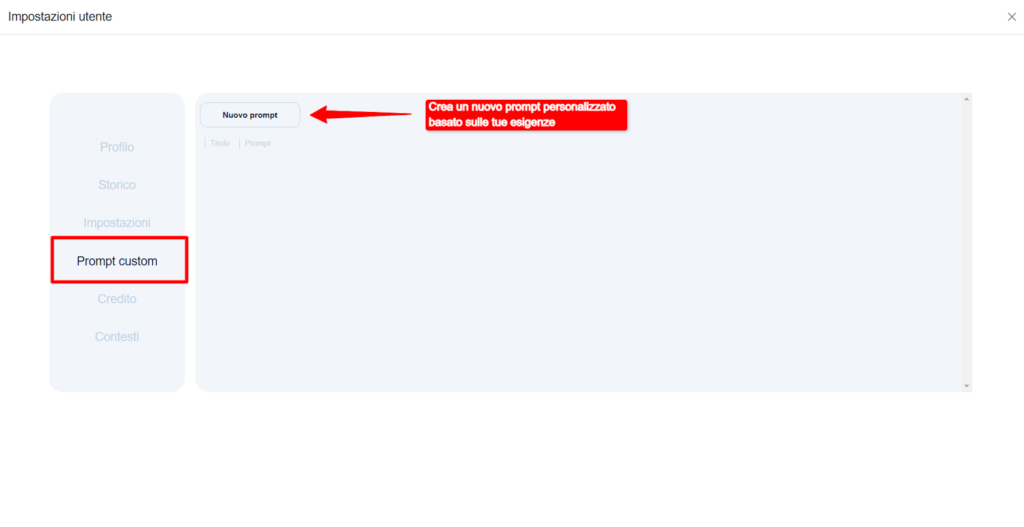
Step 2: Fill in the Required Fields
On the new prompt screen, you will find various fields to fill out. Here’s a detailed explanation for each.

Title
The title is the name of your prompt. It should be short and descriptive, to help you locate it easily.
- Example:
- “Weekly Team Report.”
Description
In this field, you can provide more details about the purpose of the prompt and the situations in which it should be used.
- Example:
- “Create a weekly report for your team”
Prompt
This is the heart of your personalized prompt. Here you write the instruction that the AI will follow to generate the content.
- Use variables in the format ::nomevar:: to make the prompt flexible.
Example:
Generate a strategic marketing report for the client. Includes the following points:
- Customer Description: ::customerdescription::
- Main objectives: ::objectives::
- Priority channels: ::channels::.
- Proposed strategies: ::strategies::.
- Success Metrics: ::metrics::.
Deliver text in a professional tone, with well-structured paragraphs and clear bullet points.
Expected output:
“Strategic Marketing Report
Customer Description
The client is a tech startup that develops fitness apps. Its main product is an application that allows users to plan and track their daily workouts, with gamification features and a strong emphasis on customization.
Main Objectives
- Increase brand awareness among the target audience (18-35 years old, fitness enthusiasts).
- Generate qualified traffic to the app website.
- Increase download conversion rate by 15% within six months.
Priority Channels
- Instagram: To promote engaging visual content and connect with the community.
- Facebook Ads: For campaigns aimed at specific interest groups.
- Company blog: To position yourself as a thought leader in the fitness industry.
Proposed Strategies
- Create a sponsored content campaign on Instagram with fitness influencers.
- Publish weekly blog posts, with articles like “10 Ways to Optimize Your Workout with Technology.”
- Invest in Facebook Ads to promote special offers for new users.
Success Metrics
- Increase in CTR (Click-Through Rate) of campaigns by 5%.
- Increase in engagement rate on Instagram by 10%.
- Growth in the number of followers by 30% within six months.
Application: Professional, strategic, data-oriented.”
Temperatura ChatGPT
The temperature determines the level of creativity of the responses generated:
- 0.0-0.3: More formal and precise results.
- 0.4-0.7: Balance between creativity and consistency.
- 0.8-1.0: Very creative but less predictable outputs.
Advise: Use 0.5-0.7 for marketing content and 0.2-0.4 for technical texts.
Image Prompt
If you would like to include images, please use this field to describe the style and visual content required.
- You can use variables, like ::nomevar::, or refer to the main text with ??prompt??.
Example:
“Generate a professional illustration that represents a strategic marketing report.
– Include visual elements such as:
– Pie and bar charts.
– A computer or tablet with a dashboard interface.
– Priority channel icons (Instagram, Facebook).
– A highlighted visual title: “Marketing Strategy”.
– Use a minimalist style and modern corporate colors.
– Enter a dynamic customer reference, such as the brand name: ::companyname:: “
Variables
Variables are the dynamic data that personalizes the prompt. Use the format:
varname1|message|placeholder||varname2|message|placeholder
Example:
customer description|Briefly describe the company|Technology startup that develops fitness apps||objectives|Indicate the marketing objectives|Increase brand awareness||channels|Specify the main channels|Instagram, Facebook Ads, Blog||strategies|List the strategies to implement|Social campaigns, sponsored posts, informative content||metrics|Indicates the success metrics|CTR, engagement rate, 30% increase in followers.
Allow Inclusion of a Document
Check this box if you want to allow uploading external files (such as .PDF or .TXT) for use in the prompt. This is useful for embedding long texts or complex data.
Step 3: Save the Prompt
Once you have filled in all the fields, click on Save. Your custom prompt will now be available in the Custom Prompts list and can be used at any time.
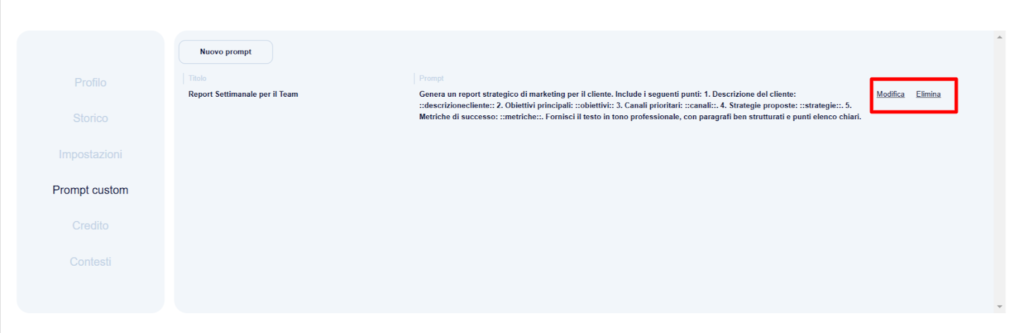
Here’s how to integrate them Step 4 and Step 5 in the guide, expanding them to provide more useful details for the user.
Step 4: Return to the Prompt Library on the Homepage
Once you save your custom prompt, it will be immediately available in your prompt library. Follow these steps to find it and make sure it’s ready to use:
- Return to the PromptMakers homepage by clicking on the logo or navigating from the main menu.
- Scroll through the list of available prompts or use the search bar to locate yours custom prompt.
- The prompt will be clearly labeled with the title you chose.
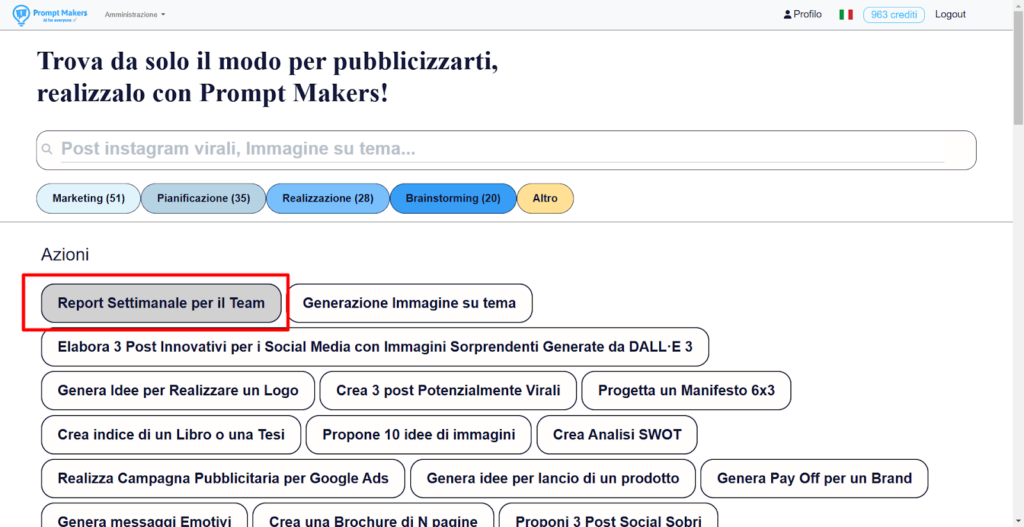
Step 5: Use Your Custom Prompt
Now it’s time to put your custom prompt to the test. Use it to generate customized content by following these steps:
- Select your prompt from the library.
- Click on the prompt title to open the input screen.
- Fill in the required fields.
- Enter the required values for each variable.
- For example, for the marketing strategy report, fill in the fields like:
- Customer Description: Tech startup developing fitness apps.
- Goals: Increase brand awareness.
- Channels: Instagram, Facebook Ads, Blog.
- Strategy: Social campaigns, sponsored posts, informative content.
- Metrics: CTR, engagement rate, follower increase of 30%.
- Click on “Generate result.”
- The AI will process the data and produce a personalized output based on your prompt.
- View and use the generated output.
- Copy the text or download any associated images to use directly in your projects.
- If necessary, you can slightly modify the generated output to further adapt it.
Suggestion: If the output isn’t completely in line with your expectations, you can refine the prompt by returning to the editing section and adding additional details or instructions.
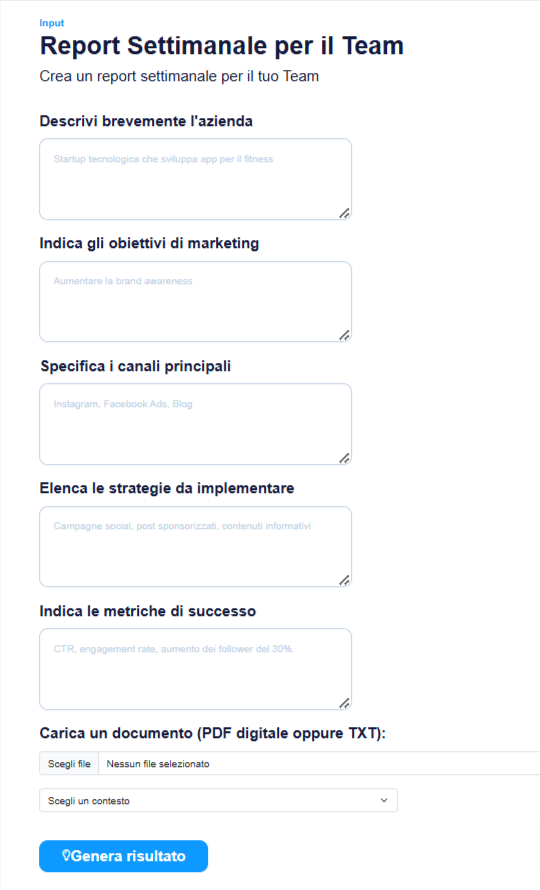
Optimize the Use of Custom Prompts
To make the most of personalized prompts, follow these tips:
Organize i Prompt
Give each prompt a clear title and detailed description to facilitate future use.
Update Variables
Always keep variable data up to date, especially for evolving projects.
Experiment with the Temperature
Adapt the level of creativity based on the type of content required.
Common Mistakes and How to Avoid Them
Here are some common mistakes when creating custom prompts and how to avoid them:
Badly Formatted Variables
Make sure the variables are entered in the correct format (varname1|message|placeholder).
Prompts Too Generic
A generic prompt can lead to inaccurate responses. Provide detailed and specific instructions.
Forgetting to Save
Always check that your changes have been saved before exiting the screen.
Application Examples Real
Example 1: Social Post Generation
Prompt:
Create an Instagram post that promotes ::product::. Include a compelling message and call-to-action.
Variables:
product|Enter the product name|Eco-Friendly water bottle
Example 2: Report Creation
Prompt:
Generate a weekly report for the team. Includes:
– Results: ::results::.
– Objectives: ::objectives::.
– Challenges: ::challenges::.
Conclusion
PromptMakers custom prompts are an indispensable tool for those looking for efficiency, consistency and quality in the content generated. By setting up customized prompts, you can save time, reduce errors and achieve highly professional results.
Get started today: Access the section Prompt Custom and create your first custom prompt!